What Does Microsoft Flow Do?
Microsoft Flow is an innovative and powerful automation tool that simplifies how you work with data. It enables you to create automated workflows between your favorite apps and services to synchronize files, process data, and get notifications. In this article, we’ll explore what Microsoft Flow does and how it can be used to streamline your workflows.
Microsoft Flow is a cloud-based service that helps you automate and streamline tasks and processes across applications and services. It helps you create automated workflows between your favorite apps and services to get notifications, synchronize files, collect data, and more. Microsoft Flow also allows users to create their own custom workflows, called “flows”, that can be used to automate tasks and processes across multiple systems. Microsoft Flow also provides enterprise-level security and governance, allowing users to specify the type of data they want to be shared and how it is shared. With Microsoft Flow, users can easily and securely manage their workflows and processes in a simple and intuitive interface.
For example, if you want to create a flow that triggers an email notification when an item is added to a SharePoint list, you can use Microsoft Flow to set up the flow and specify the conditions for when the notification should be sent. Additionally, Microsoft Flow can be used to create a comparison table to quickly compare different processes and solutions.
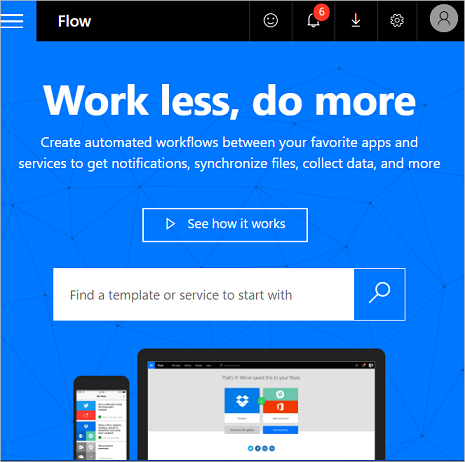
What Does Microsoft Flow Do?
Microsoft Flow is a cloud-based service that enables users to take online business processes, such as approvals, notifications, scheduling, and data integration, and easily automate them using a visual workflow editor. Flow is available as part of the Microsoft Office 365 suite of products and can be used to connect a wide variety of services, including SharePoint, Dynamics 365, OneDrive, Outlook, and more.
Overview
Microsoft Flow is a cloud-based service that enables users to quickly and easily automate business processes. Flow can be used to connect a wide variety of services, from Microsoft Office 365 to third-party services, such as Dropbox and Salesforce. Flow is available as part of the Office 365 suite of products, and allows users to quickly create automated workflows, such as approvals, notifications, and scheduling. The service also includes a visual workflow editor, enabling users to easily create and manage workflows.
Benefits of Using Microsoft Flow
Microsoft Flow offers a number of benefits for businesses looking to automate their processes. The service provides an easy-to-use visual workflow editor, enabling users to quickly create and manage workflows. Flow also offers integration with a wide variety of services, from Microsoft Office 365 to third-party services, such as Dropbox and Salesforce. Additionally, Flow can be used to create custom actions, allowing users to easily create complex workflows.
Using Microsoft Flow
Using Microsoft Flow is relatively simple. To get started, users must first sign up for a Microsoft Flow account. Once an account is created, users can begin creating workflows using the visual workflow editor. This editor allows users to drag and drop actions, such as approvals and notifications, into a workflow. Additionally, users can add custom actions, such as webhooks and API calls, to create more complex workflows.
Connecting Services with Microsoft Flow
Microsoft Flow allows users to connect a wide variety of services. Flow is compatible with both Microsoft Office 365 services, such as SharePoint, OneDrive, and Outlook, as well as third-party services, such as Dropbox and Salesforce. To connect a service, users must first authorize the connection in Flow. Once the connection is authorized, users can begin creating workflows using the service.
Creating Automated Workflows
Once services are connected with Microsoft Flow, users can begin creating automated workflows. To create a workflow, users must first identify the actions that need to be automated, such as approvals and notifications. Once these actions are identified, users can then use the visual workflow editor to create a workflow. The editor allows users to drag and drop actions into the workflow and configure the settings for each action.
Triggering Workflows with Microsoft Flow
Once a workflow is created, users can then trigger the workflow to execute. Microsoft Flow offers several methods of triggering a workflow, such as manual, recurring, or event-based triggers. Manual triggers can be used to manually execute a workflow, while recurring triggers allow users to set up a workflow to execute on a regular basis. Event-based triggers allow users to trigger a workflow based on a specific event, such as an item being added to a list.
Sharing Workflows with Microsoft Flow
Microsoft Flow also allows users to share their workflows with others. To share a workflow, users must first create a flow share link. This link can then be used to share the workflow with other users. Additionally, users can also provide others with edit access, allowing them to modify and extend the workflow.
Monitoring Workflows with Microsoft Flow
Microsoft Flow allows users to monitor the execution of their workflows. The service provides a dashboard that displays the current status of all workflows. This dashboard allows users to quickly identify any issues that may be causing a workflow to fail, such as incorrect settings or failed actions.
Troubleshooting Workflows with Microsoft Flow
In addition to monitoring workflows, Microsoft Flow also provides troubleshooting tools. The service includes a built-in debugger, which can be used to identify any issues that may be causing a workflow to fail. Additionally, users can also use the Flow support page to get assistance from Microsoft’s support team.
Integrating Microsoft Flow with Other Services
Microsoft Flow can also be integrated with other services, such as SharePoint and Dynamics 365. This allows users to create workflows that interact with these services. For example, users can create a workflow that automatically creates a task in SharePoint when an item is added to a list. Additionally, users can create workflows that interact with Dynamics 365, such as creating an approval process for a new customer.
Pricing for Microsoft Flow
Microsoft Flow is available as part of the Office 365 suite of products. Office 365 plans start at $5 per user per month, and include access to Flow. Additionally, Flow also offers a free tier, which includes access to the basic features of the service. For more advanced features, such as custom actions, users must upgrade to a paid plan.
Frequently Asked Questions
What Is Microsoft Flow?
Microsoft Flow is a cloud-based service that allows users to create automated workflows between their favorite apps and services to synchronize files, get notifications, collect data, and more. It is a powerful tool that helps users automate their business processes and save time.
What Are The Benefits of Using Microsoft Flow?
Using Microsoft Flow can help save users time and money by automating their business processes. It can be used to automate simple tasks such as sending emails or creating documents, or more complex tasks such as monitoring data and responding to events. Flow can also be used to create customized workflows that can be easily shared with colleagues and business partners.
How Does Microsoft Flow Work?
Microsoft Flow works by connecting different applications and services together using triggers, actions, and conditions. Triggers are the events that start a flow, such as an email being received or a web page being visited. Actions are the tasks that the flow will perform, such as sending an email or creating a document. Conditions are used to control when and how the flow is executed.
What Applications Can Microsoft Flow Connect To?
Microsoft Flow can connect to hundreds of different applications and services, including popular applications like Office 365, Dynamics 365, Dropbox, Slack, Salesforce, Twitter, and more. It can also connect to custom services and APIs, allowing users to create powerful custom workflows.
How Can Microsoft Flow Help Users?
Microsoft Flow can help users save time by automating their business processes. It can be used to automate simple tasks such as sending emails or creating documents, or more complex tasks such as monitoring data and responding to events. Flow can also be used to create custom workflows that can be easily shared with colleagues and business partners. This can help users streamline their business processes, save time, and collaborate more effectively.
What is Microsoft Flow and Why Would I Use it?
Microsoft Flow is a powerful and versatile tool that offers users a convenient way to automate and streamline their work processes. It can help users automate tasks and processes, create customized workflows and notifications, and integrate with a wide range of applications, services, and tools. With its ability to easily connect and manage multiple data sources, Microsoft Flow is an invaluable tool for those looking to gain greater efficiency and control over their workflows. Microsoft Flow makes it easy to save time, manage resources, and reduce manual effort, allowing users to focus more on the important tasks that require their attention.




















