Can You Import Powerpoint Into Canva?
Are you looking for a way to make your PowerPoint presentations more visually appealing? Have you heard of Canva but don’t know how to use it? If so, you’re in the right place! In this article, we will explore how to import PowerPoint into Canva, allowing you to create stunning, professional-looking presentations with ease. We’ll cover the steps to get started and the features that make Canva so powerful. So, let’s get started!
- Open your PowerPoint presentation, then click the “Save As” option.
- Change the file format to .png, then click “Save”.
- Go to Canva, then click “Create a Design” and select the size of your presentation.
- Click “Uploads” on the left side of the editor, then locate and upload your converted PowerPoint slides.
- Add the slides to your design, then arrange, resize and edit them as needed.
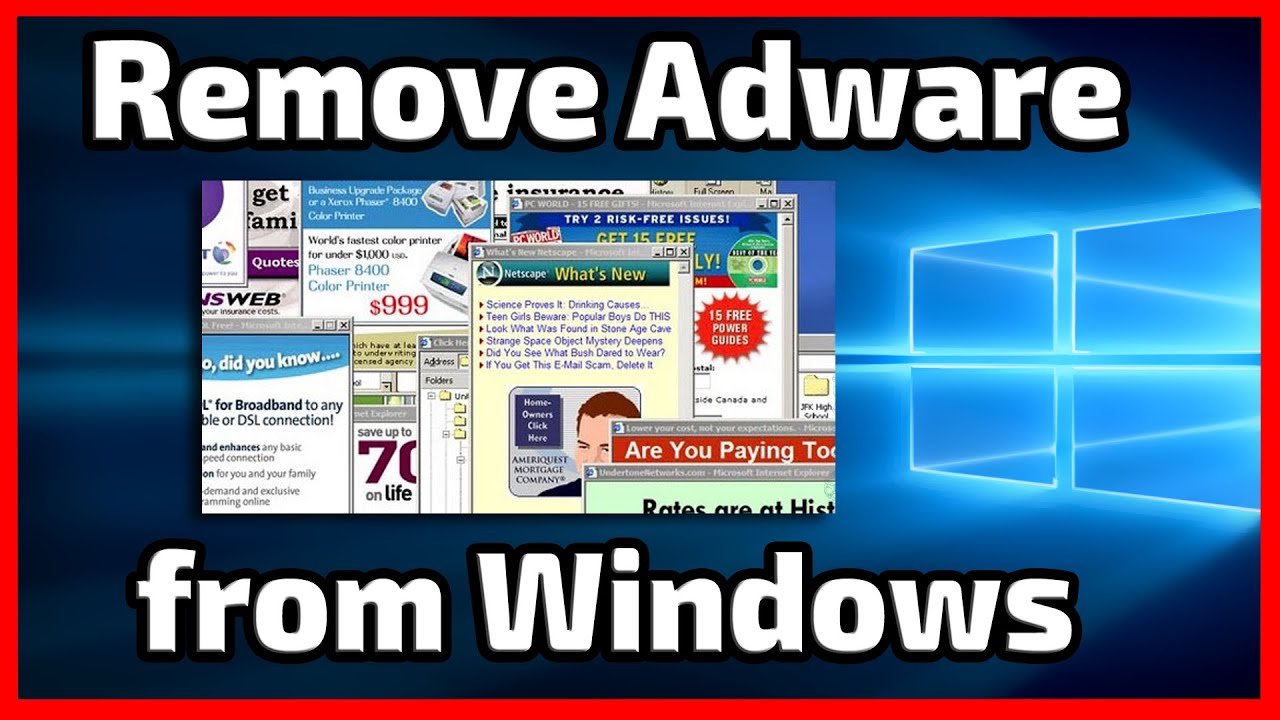
Can You Import a PowerPoint Presentation to Canva?
Canva is an online graphic design tool that makes creating visuals for all kinds of projects, like presentations, easier and more accessible. But, can you import a PowerPoint presentation into Canva? The answer is yes! In this article, we’ll explain how you can import a PowerPoint presentation into Canva and how you can make the most of the features available in Canva to make your presentation look even better.
What Do You Need to Import a PowerPoint Presentation to Canva?
First, you need to make sure that your PowerPoint presentation is saved in a format that Canva can read. Canva can read PowerPoint presentations in the .ppt, .pptx, and .ppsx formats. Once you have your presentation saved in a compatible format, you can start the process of importing it into Canva.
How to Import a PowerPoint Presentation to Canva?
To import a PowerPoint presentation to Canva, you will need to open the Canva editor. Once you have opened the editor, click on the “Upload” button in the top right corner of the screen. This will open a window where you can select the PowerPoint presentation you want to upload. Once you have selected the file, click on the “Open” button and the PowerPoint presentation will be uploaded to Canva.
Making the Most of Canva’s Features
Once you have imported your presentation, you can start to make use of Canva’s features to enhance your presentation. Canva has a wide range of features that allow you to add images, videos, and other elements to your presentation. You can also make use of Canva’s library of fonts and color palettes to customize your presentation’s look and feel.
Exporting Your Canva Presentation
Once you have finished editing your presentation in Canva, you can export it in a variety of formats, including .pptx, .pdf, and .png. You can also publish your presentation directly to the web, which will generate a link that you can share with others.
Getting Help With Your Canva Presentation
If you need help with creating or editing your presentation in Canva, Canva offers a number of resources and tutorials to help you get the most out of the platform. You can also reach out to their customer support team with any questions or issues you may have.
Conclusion
Canva is a great tool for creating professional-looking presentations. It’s easy to import a PowerPoint presentation into Canva and take advantage of all of the features Canva has to offer. Whether you’re a beginner or an experienced designer, Canva has the tools and resources to help you create a great presentation.
Related Faq
What is Canva?
Canva is an online graphic design platform that provides users with access to a variety of templates, images, and tools to create digital designs for web and print. It is a great tool for creating professional-looking presentations, flyers, posters, logos, and more.
Can You Import Powerpoint Into Canva?
Yes, you can import PowerPoint files into Canva. First, you need to save the PowerPoint file as a PDF. Then, go to the Canva website, and select “Uploads” in the left-side menu. Click “Upload your own images” and select the PDF file you saved. Once uploaded, you can begin editing the PowerPoint slides in Canva.
What are the Benefits of Importing Powerpoint into Canva?
The biggest benefit of importing PowerPoint into Canva is the ability to customize your presentation. Canva provides a wide range of design tools and options to help you create a professional-looking presentation. You can add images, text, and shapes to the slides and adjust the colors and fonts to make the slides more visually appealing.
Are there any Limitations to Importing Powerpoint into Canva?
Yes, there are a few limitations when importing PowerPoint into Canva. Canva does not support all types of PowerPoint art, such as 3D images and animations. In addition, some features may not be available in Canva, such as the ability to add audio or video clips to the presentation.
How do I Export a Powerpoint Presentation from Canva?
To export a PowerPoint presentation from Canva, go to the “Download” tab in the top-right corner of the screen. Select “Microsoft PowerPoint” from the list of available formats. The presentation will be saved as a .pptx file, which can be opened on any device with PowerPoint installed.
Are there any Alternatives to Importing Powerpoint into Canva?
Yes, there are a few alternatives to importing PowerPoint into Canva. Google Slides is a free online presentation software that is similar to PowerPoint. It also supports importing PowerPoint files and allows users to customize their slides. Other alternatives include Adobe Spark and Prezi.
How to Import PowerPoint Slides into Canva
In conclusion, Canva is an excellent design platform that offers more than just the ability to import Powerpoint presentations. With its vast array of features, it is an ideal choice for those who need to create stunning visual content. Whether you are looking to create a presentation, infographic, or other type of design, Canva is an excellent tool to get the job done.




















