How To Access Templates In Outlook?
Are you looking for a way to quickly create an email in Microsoft Outlook? Have you ever wanted to use a template to save time and effort when sending emails? Then you’ll be pleased to know that Outlook has a template function that can help you create professional, consistent emails in no time. In this article, we’ll show you how to access templates in Outlook and how to create and use your own custom templates.
- Open Outlook and select the File tab.
- Choose New from the left navigation.
- Under the New menu, select My Templates.
- Choose the template you want to use and click OK.
- Your template will open in a new message window.
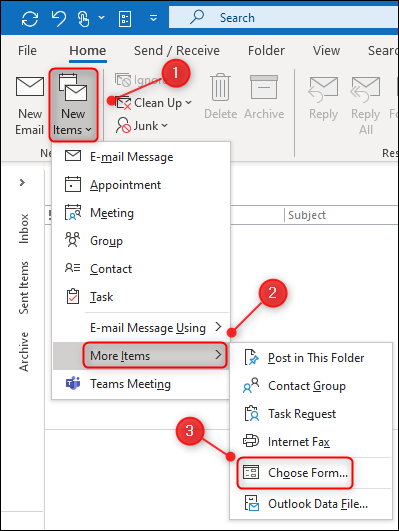
How to Access Templates in Microsoft Outlook?
Microsoft Outlook is a powerful email client that provides users with the ability to create and send emails with ease. One of the features of Outlook is the ability to access templates, which are pre-made emails that can be used to save time when sending emails. This article will outline how to access templates in Outlook.
Creating Templates in Outlook
The first step to accessing templates in Outlook is to create them. To create a new template in Outlook, open Outlook and click the “View” tab. Under the “View” tab, click “Templates”. This will open a window where you can create and modify templates. To create a new template, click the “New” button. This will open a new window where you can enter the body of the template. When you have finished creating the template, click “Save”.
You can also create templates from existing emails. To do this, open the email you want to turn into a template. Once the email is open, click the “File” tab. Under the “File” tab, click “Save As” and select “Outlook Template” from the list of file types. This will save the email as a template.
Accessing Templates in Outlook
Once you have created templates, you can access them easily in Outlook. To access templates, open Outlook and click the “New” button. This will open a new window. At the top of the window, you will see a section called “Choose Form”. Click this section and select “Choose From”. This will open a window with a list of all the templates you have created. Select the template you want to use and click “Open”.
You can also access templates from existing emails. To do this, open the email you want to use as a template. Once the email is open, click the “File” tab. Under the “File” tab, click “Save As” and select “Outlook Template” from the list of file types. This will save the email as a template.
Using Templates in Outlook
Once you have accessed a template in Outlook, you can use it to quickly create emails. To use a template, open the template and click the “Send” button. This will open a new window where you can edit the template before sending it. When you are finished editing the template, click “Send” to send the email.
You can also use templates to quickly create replies to emails. To do this, open the template and click the “Reply” button. This will open a new window where you can edit the template before sending it. When you are finished editing the template, click “Send” to send the reply.
Modifying Templates in Outlook
If you need to make changes to a template, you can easily do this in Outlook. To modify a template, open the template and click the “Edit” button. This will open a new window where you can make changes to the template. When you are finished editing the template, click “Save” to save the changes.
Deleting Templates in Outlook
If you no longer need a template, you can easily delete it in Outlook. To delete a template, open the template and click the “Delete” button. This will delete the template and remove it from the list of templates.
Few Frequently Asked Questions
What are Outlook Templates?
Outlook templates are pre-made documents that contain pre-defined text, formatting, and styles. They can be used to quickly create new emails and documents that have a consistent look and feel. Outlook templates are great for quickly creating emails and documents that look professional and are easy to read.
How do I Access Outlook Templates?
In order to access Outlook templates, you will need to open Outlook and navigate to the “New” page. On the “New” page, you will see the option to select from a variety of templates. You can choose from a variety of categories and themes, such as business, casual, or holiday. Once you have selected a template, you can customize it by adding or removing text, formatting, and styles.
How Can I Create My Own Outlook Templates?
Creating your own Outlook templates is fairly easy. All you need to do is open Outlook and navigate to the “New” page. You can then select the option to create a new template. This will open a blank template that you can then customize with text, formatting, and styles. Once you are finished, you can save the template and it will be available to use in the future.
What Are the Benefits of Using Outlook Templates?
Using Outlook templates can save you time and effort when creating emails and documents. They also make it easier to create documents that have a consistent look and feel. Additionally, using templates can help to ensure that all emails and documents are professional and easy to read.
What Types of Documents Can I Create with Outlook Templates?
Outlook templates can be used to create a variety of documents, including emails, memos, letters, and reports. Additionally, some templates are designed specifically for creating forms or calendars.
Are There Any Drawbacks to Using Outlook Templates?
While Outlook templates can be a great time-saver, there are some drawbacks to using them. For example, some templates can be difficult to customize, and you may need to add or remove text, formatting, and styles in order to get the desired look. Additionally, some templates may not be suitable for all types of documents, such as those that require a lot of customization.
How To Create Email Templates in Outlook | My Templates & Quick Parts
In conclusion, accessing templates in Outlook can be a great way to save time when creating emails or other documents. It is easy to do once you know how to locate the template library and customize the template to fit your needs. With the help of this article, you now have the knowledge and skill to access templates in Outlook with ease.




















