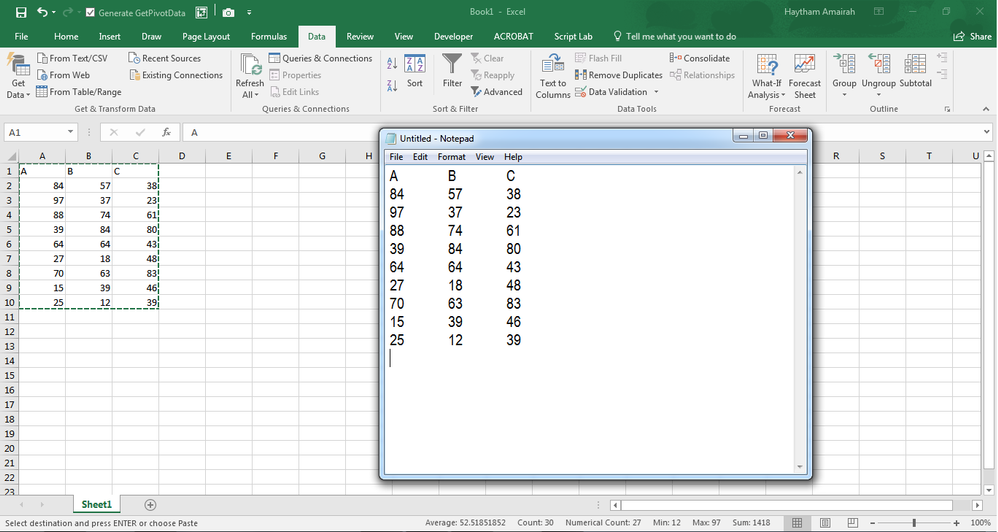How to Convert Excel to Text File?
Are you looking for an easy way to convert Excel to a text file? Converting your Excel file to a text file can be a useful tool in many situations. Whether you need to save your Excel document in a format that is compatible with other programs or collaborate with a colleague, converting to a text file is a simple process. In this article, we will explain how to convert an Excel document to a text file in a few easy steps.
Alternatively, you can open the file in Notepad, select ‘Edit’ and choose ‘Replace’. Replace all commas with tabs and save the file as a text file.
How to Convert Excel Files to Text Files
Excel is a powerful spreadsheet program used to store and organize data. It can be used to store and manipulate data in a variety of ways, but sometimes it is necessary to convert an Excel file to a text file so that the data can be used in another application. The process of converting an Excel file to a text file is relatively straightforward and can be done in a few simple steps.
The first step in the process of converting an Excel file to a text file is to open the Excel file in question. This can be done by launching the Excel application and then selecting the file from the list of recently opened files or by navigating to the file’s location and opening it from there. Once the file is open, it is ready to be converted.
Using the Save As Feature
The easiest way to convert an Excel file to a text file is to use the “Save As” feature. This feature can be found in the “File” menu of the Excel application. Once in the “Save As” menu, the user needs to choose the “Text (Tab delimited)” option from the list of file types. After selecting this option, the user can then choose a location and name for the file and click the “Save” button to complete the conversion.
Using the Data Export Option
Another way to convert an Excel file to a text file is to use the “Data Export” option. This option can be found in the “Data” menu of the Excel application. Once in the “Data Export” menu, the user needs to select the “Text File” option from the list of available options. After selecting this option, the user can then choose a location and name for the file and click the “Export” button to complete the conversion.
Working with Delimiters
When converting an Excel file to a text file, it is important to consider the use of delimiters. Delimiters are special characters that are used to separate the data in a text file. There are several different types of delimiters that can be used, including commas, tabs, and pipes. The type of delimiter used will depend on the type of data that is being stored in the Excel file.
Using Comma Delimiters
When using comma delimiters, the data in the Excel file will be separated by commas. This means that each cell in the Excel file will be separated by a comma. For example, if the Excel file contains three columns of data, each of the three columns will be separated by a comma.
Using Tab Delimiters
When using tab delimiters, the data in the Excel file will be separated by tabs. This means that each cell in the Excel file will be separated by a tab. For example, if the Excel file contains three columns of data, each of the three columns will be separated by a tab.
Using Pipes Delimiters
When using pipe delimiters, the data in the Excel file will be separated by pipes. This means that each cell in the Excel file will be separated by a pipe. For example, if the Excel file contains three columns of data, each of the three columns will be separated by a pipe.
Using Quotes
When converting an Excel file to a text file, it is important to consider the use of quotes. Quotes are used to enclose data that contains spaces or special characters. This ensures that the data is treated as a single value when it is imported into another application.
Using Headers
When converting an Excel file to a text file, it is important to consider the use of headers. Headers are used to indicate the names of the columns in the Excel file. This ensures that the data is properly organized when it is imported into another application.
Frequently Asked Questions
Q1: What is an Excel to Text File Conversion?
Answer: An Excel to Text File conversion is the process of transforming data stored in an Excel file format into a plain text file (.txt) format. Text files are useful for storing tabular data that can be easily read by other programs and applications. Excel to Text File conversion is a useful way to transfer data between different programs and platforms that may not support the Excel format.
Q2: What are the Benefits of Converting Excel to Text?
Answer: There are several benefits to converting Excel to Text files. First, it makes it easier to share and transfer data between different programs and platforms. Text files are a common and widely supported format, so it is easier to share with other users or integrate with other applications. Additionally, text files are smaller in size than Excel files, which makes them easier to transfer and store. Finally, text files can be read by many languages, making it a useful format for data analysis and programming.
Q3: How can I Convert Excel to Text File?
Answer: There are several ways to convert an Excel file to a Text file. One option is to use a third-party conversion tool, such as Zamzar, which can quickly and easily convert Excel files to Text files. Additionally, the Excel software itself includes a built-in option to save a workbook as a Text file. To do this, open the Excel file and select File > Save As. Then, in the Save As dialog box, select the Text (Tab delimited) (*.txt) option and click Save.
Q4: What are the Different Types of Text Files?
Answer: There are several different types of text files. The most common type is a plain text file, which is a file that contains only text characters and does not include any formatting. Plain text files are denoted with the .txt extension. Other types of text files include .csv (comma separated values) files, .tsv (tab separated values) files, and .log (log files) files.
Q5: What are the Limitations of Text Files?
Answer: One of the main limitations of text files is that they cannot contain any formatting or structure. As a result, they are not suitable for storing complex data, such as images or charts. Additionally, text files cannot contain any formulas or calculations, so they are not suitable for performing complex data analysis.
Q6: What is the Difference Between .txt and .csv Files?
Answer: The main difference between .txt and .csv files is the way that the data is separated. .txt files use tabs (or other special characters) to separate the data, while .csv files use commas to separate the data. Also, .csv files can contain additional information, such as column headers and data types, which are not present in .txt files. As a result, .csv files are more suitable for storing tabular data that needs to be read by other applications.
How to convert excel file to text file
Converting an Excel file to a text file is a simple process. With a few clicks of the mouse, you can save an Excel file as a text file and have the information you need for further analysis. By following the instructions outlined in this guide, you can have the information you need in a text file format quickly and easily. With the ability to convert Excel files to text files, you can make the most of your data and keep it organized and secure.