How To Copy Outlook Emails?
If you use Microsoft Outlook for your daily emails, then you know how helpful it can be for organizing your messages. But did you know that you can easily copy emails from Outlook to another folder, computer or program? In this guide, we’ll explain how to copy Outlook emails so you can store and share them with ease.
Copying emails in Outlook is quite easy. Here are the steps to follow:
- Open Outlook, and select the email you want to copy.
- Right-click on the email and select “Copy” from the drop-down menu.
- Then, open the folder in which you want to copy the email.
- Right-click on the folder and select “Paste” from the drop-down menu.
- The email will be copied to the new folder.
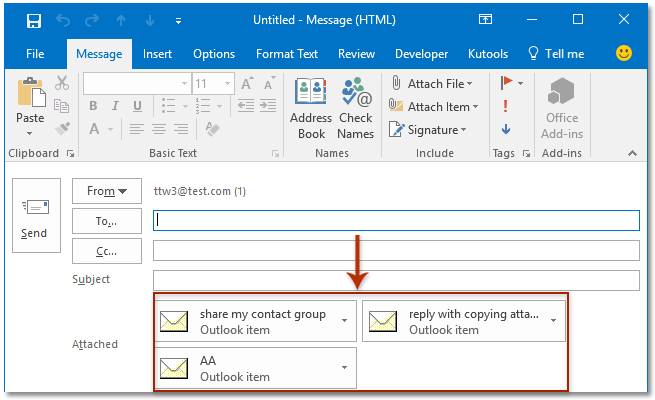
Copying Outlook Emails
Copying emails in Outlook is a simple process that allows users to quickly duplicate important messages. This is beneficial for archiving, sharing, or simply keeping a backup of important emails. In the sections below, we’ll discuss the steps needed to copy emails in Outlook.
1. Open the Desired Email
The first step to copying an Outlook email is to locate and open the desired email. This can be done by clicking on the email in the main inbox, or by using the search bar to locate it. Once opened, the email will be displayed in the message window.
Locating the Email
In order to locate the desired email in Outlook, users can either manually scroll through their inbox or use the search bar. To use the search bar, simply type in the name of the sender, subject line, or keywords from the email. This will bring up the desired email.
Opening the Email
Once the email is found in the inbox, it can be opened by double-clicking on it. This will bring up the email in the message window and allow it to be copied.
2. Copy the Email
Copying the email is the next step in the process. To do this, users will need to select the email by clicking on it in the message window. Once selected, they can hit the “Ctrl+C” keyboard shortcut or right-click on the email and select the “Copy” option.
Using the Keyboard Shortcut
The fastest way to copy an email in Outlook is to use the “Ctrl+C” keyboard shortcut. This will instantly copy the selected email into the clipboard.
Using the Right-Click Option
For those who prefer to use the mouse, the email can also be copied by right-clicking on it in the message window. From there, users can select the “Copy” option, which will also copy the email into the clipboard.
3. Paste the Email
The final step to copying an Outlook email is to paste the email into a new location. To do this, users will need to hit the “Ctrl+V” keyboard shortcut or right-click and select the “Paste” option.
Using the Keyboard Shortcut
The fastest way to paste the email is to use the “Ctrl+V” keyboard shortcut. This will instantly paste the copied email into the desired location.
Using the Right-Click Option
For those who prefer to use the mouse, the email can also be pasted by right-clicking on the desired location. From there, users can select the “Paste” option, which will also paste the email into the desired location.
Few Frequently Asked Questions
What is Outlook?
Outlook is a personal information manager from Microsoft designed to be used as an email application, contact manager, calendar, task manager, note taking and more. It is part of the Microsoft Office suite of applications and is available for Windows, Mac, iOS, and Android. Outlook is a popular choice for businesses and individuals who need to manage their communications, calendars, and contacts in one place.
How do I copy Outlook emails?
Copying emails in Outlook is easy to do. You can select one or more emails to copy, then open the folder where you want to copy the emails to, and select “Copy To” from the Home tab. You can also drag and drop emails from one folder to another. You can also use the “Move To” command to move emails from one folder to another.
What is the difference between copying and moving emails in Outlook?
The main difference between copying and moving emails in Outlook is that when you copy emails, the original emails remain in the original folder, while when you move emails, the emails are removed from the original folder and placed in the destination folder. If you just want to keep a backup of the emails, or want to keep them in two different folders, copying is the best option.
What are some common uses for copying emails in Outlook?
Copying emails in Outlook can be used for many different purposes. It is often used to create backups of emails, to move emails to different folders, or to duplicate emails to send to multiple people. It can also be used to create a shared folder between two or more people, or to move emails between different Outlook accounts.
What is the best way to copy multiple emails at once in Outlook?
The best way to copy multiple emails at once in Outlook is to select the emails you want to copy, then right-click on them and select “Copy To” from the menu. You can then select the destination folder, and the emails will be copied to it. You can also select multiple emails and drag and drop them to the destination folder.
Can I copy emails from one Outlook account to another?
Yes, you can copy emails from one Outlook account to another. To do this, you will need to use the “Move To” command and select the destination account. You can also use the “Copy To” command and select the destination account. This will copy the emails to the other account while leaving the originals in the original account.
How To EXPORT OUTLOOK Emails To PC Laptop – Download -Save to .pst File-NEW for 2021 Exchange Server
You now have all the information you need to successfully copy Outlook emails. With the help of this guide, you can easily copy, paste, and save emails into folders of your choice. Whether you are a beginner or an expert, this guide provides step-by-step instructions to make sure you don’t miss a single step. So, don’t wait any longer, get copying today and make sure you save your important emails for future reference.




















