How to Find Regression Line in Excel?
If you are trying to analyze data in Excel, you may need to use the regression line to draw conclusions. The regression line is the line of best fit that can be drawn through the data points. Excel makes it easy to find the regression line and make predictions from your data. In this article, we will explain how to find the regression line in Excel, and provide examples of how to use it for data analysis.
- Open your dataset in Excel and select the two columns you want to use. This can be two columns of numbers or one column of numbers and one column of categories.
- Click the Data tab and select Data Analysis. If you don’t see Data Analysis, you may need to install it by selecting Tools > Add-Ins and then selecting Analysis ToolPak.
- Select Regression from the Analysis Tools list and click OK.
- Select the input and output ranges from the dataset and click OK.
- The regression line equation and R-squared value will appear in a new window.
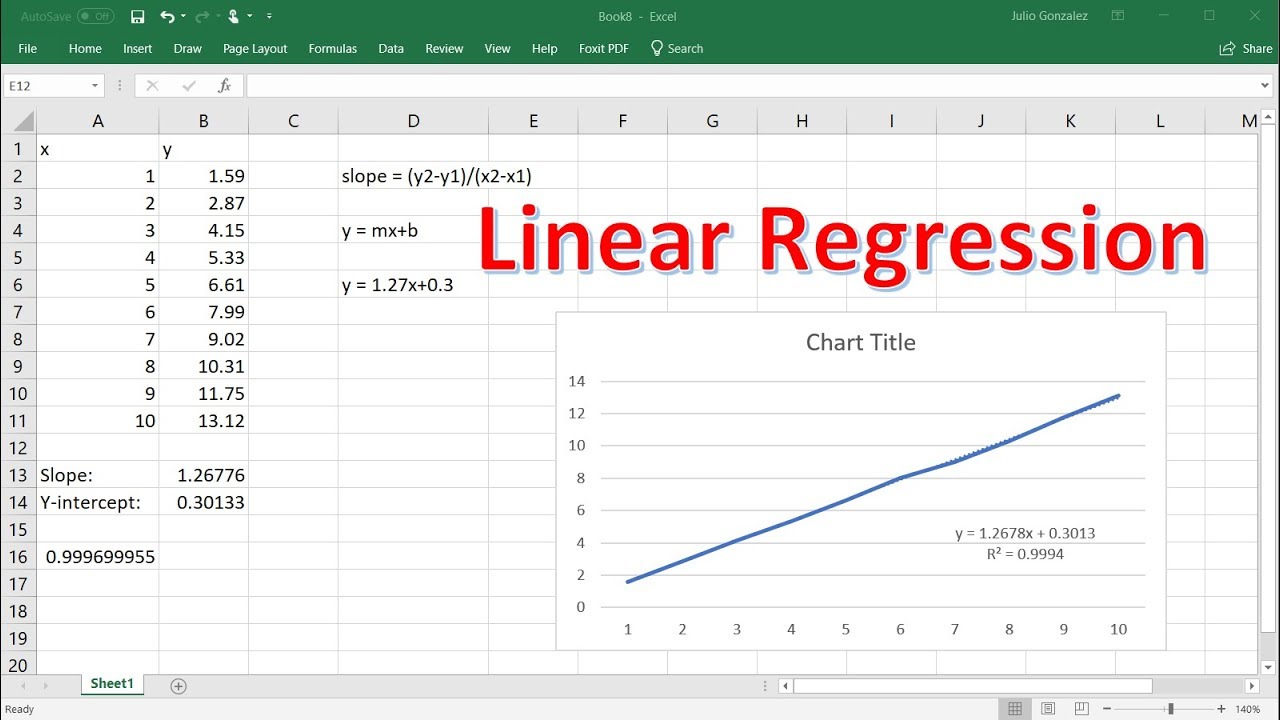
Understanding What Regression Analysis Is
Regression analysis is a statistical process of estimating the relationships among variables. It seeks to establish a relationship between one dependent variable and one or more independent variables. It is used to describe data and to explain the relationship between one dependent variable and one or more independent variables. It is also used to make predictions about the future.
Regression analysis can be used to identify patterns in data, determine the strength of relationships between variables, and make predictions about future outcomes. It is a powerful tool for data analysis, especially when used in combination with other statistical methods.
Why Use Regression Analysis?
Regression analysis is a powerful tool for data analysis. It can be used to identify patterns in data, determine the strength of relationships between variables, and make predictions about future outcomes. It is also useful for making decisions about marketing campaigns, product development, and other business decisions.
Regression analysis is a powerful tool for uncovering relationships between variables and providing insights into data. It can be used to analyze data from surveys, experiments, and other sources. It is also useful for forecasting future events and trends.
Using Regression Analysis in Excel
Excel is a powerful tool for data analysis, and it can be used to perform regression analysis. To use regression analysis in Excel, you first need to enter your data into a worksheet. Once the data is entered, you can use the regression analysis tools in Excel to fit a regression line to the data and analyze the results.
Once the regression line is fitted to the data, you can use the tools in Excel to analyze the results. You can use the tools to calculate the coefficient of determination (R-squared), determine the strength of the relationship between the variables, and make predictions about future outcomes.
Steps To Finding a Regression Line in Excel
Step 1: Enter the Data Into a Worksheet
The first step in finding a regression line in Excel is to enter the data into a worksheet. To do this, select the data and then click the Insert tab. Then, select the Table option and click OK. This will create a table with the data in the worksheet.
Step 2: Select the Regression Analysis Tool
Once the data has been entered into a worksheet, you can select the regression analysis tool. To do this, select the Data tab and then select the Data Analysis option. This will open a dialog box with the available analysis tools. Select the Regression option and click OK.
Step 3: Fit the Regression Line to the Data
The next step is to fit the regression line to the data. To do this, select the Input Y Range option and select the dependent variable. Then, select the Input X Range option and select the independent variable. Finally, click the OK button to fit the regression line to the data.
Step 4: Analyze the Results
Once the regression line has been fitted to the data, you can analyze the results. To do this, select the Output Range option and select a range of cells to store the results. Then, click the OK button to generate the analysis results.
The analysis results will include the coefficient of determination (R-squared), the strength of the relationship between the variables, and predictions about future outcomes. You can use these results to make decisions about marketing campaigns, product development, and other business decisions.
Step 5: Make Predictions About Future Outcomes
Once the regression line has been fitted to the data and the analysis results have been generated, you can make predictions about future outcomes. To do this, select the Prediction Range option and select a range of cells to store the predictions. Then, click the OK button to generate the predictions.
The predictions will include an estimate of the future values based on the regression line. You can use these predictions to make decisions about marketing campaigns, product development, and other business decisions.
Top 6 Frequently Asked Questions
Q1: What is the definition of a regression line?
A regression line is a line of best fit that is used to describe the relationship between two numerical variables. It is used to predict the value of one variable (the dependent variable) based on the value of the other variable (the independent variable). The regression line is calculated using a linear regression analysis, which is a statistical method used to determine the strength and direction of the linear relationship between two variables.
Q2: What is the purpose of a regression line?
The purpose of a regression line is to analyze and interpret the relationship between two numerical variables. It is used to predict the value of one variable (the dependent variable) based on the value of the other variable (the independent variable). The regression line can also be used to make predictions about future data points.
Q3: What is the formula for calculating the regression line?
The formula for calculating the regression line is y = mx + b, where m is the slope of the line and b is the y-intercept. The slope is calculated by dividing the covariance of the two variables by the variance of the independent variable. The y-intercept is calculated by taking the mean of the dependent variable and subtracting the product of the slope and the mean of the independent variable.
Q4: How is the regression line used in Excel?
In Excel, the regression line can be calculated using the SLOPE and INTERCEPT functions. The SLOPE function calculates the slope of the line and the INTERCEPT function calculates the y-intercept. Once the slope and intercept are calculated, the regression line can be plotted on a graph by entering the formula y = mx + b, where m is the slope and b is the y-intercept, into a cell and then dragging the formula down to the last row of the data set.
Q5: How do you interpret the results of the regression line?
The results of the regression line can be interpreted by looking at the R-squared value. The R-squared value is a measure of how closely the data points fit the regression line. A higher R-squared value indicates a better fit. The slope of the line can also be interpreted to determine the direction and strength of the relationship between the two variables.
Q6: What is the difference between linear regression and exponential regression?
The main difference between linear regression and exponential regression is the type of function used to fit the data. Linear regression uses a straight line to fit the data, while exponential regression uses an exponential function to fit the data. Linear regression is used when the relationship between two variables is linear, while exponential regression is used when the relationship between two variables is non-linear.
How to do a linear regression on excel
To summarize, finding the regression line in Excel is a simple process. All you have to do is enter your data into the spreadsheet, create a scatterplot, and the regression line will be automatically generated. With a few clicks, you have access to the equation of the line and the slope, intercept, and goodness-of-fit for the regression. This knowledge can then be used to make predictions about data or draw conclusions about the relationship between two variables. With the easy-to-follow steps provided in this article, you should have no problem finding the regression in Excel.




















