How to Make Column Headings in Excel?
If you’re looking for an easy way to organize your data in Excel, making column headings is a great place to start. Column headings help you quickly identify what each column of data is, as well as how it relates to other columns of data. In this article, we’ll show you exactly how to make column headings in Excel, and how you can use them to your advantage. So, keep reading to find out how to make column headings in Excel that are clear, organized, and easy to understand.
- Open a spreadsheet in Excel.
- Click the cell where you want to create the heading.
- Type the desired heading.
- Press “Enter” and the heading will be automatically aligned to the center of the cell.
- To make multiple headings, select a range of cells and repeat the process.
- To change the color of the heading, select the heading then go to Home tab and select a color from the font color drop-down.
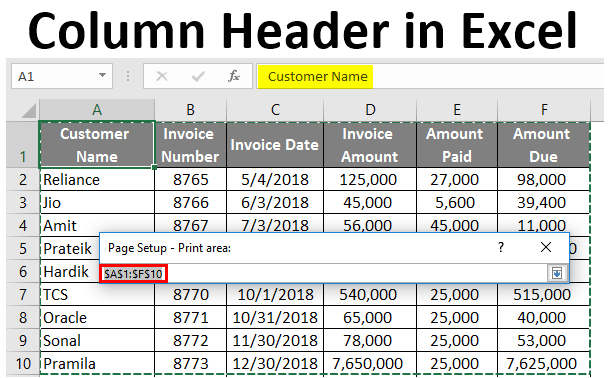
How to Make Column Headings in Excel?
Create a Heading for Your Spreadsheet
The first step to making column headings in Excel is to create a heading for your spreadsheet. This will make it easier to identify the different columns when you’re working on your spreadsheet. You can do this by selecting the cell at the top of the column and typing in the heading. You can also format the heading by making it bold, changing the font, or changing the background color.
Create Column Headings
Once you have your heading in place, you can start creating column headings. When creating column headings, make sure they are descriptive and easy to understand. You can use a combination of letters, numbers, and symbols to create your column headings. For example, if you have a spreadsheet of contacts, you might use the following column headings: First Name, Last Name, Phone Number, and Email Address.
Add Column Data
Once you have your column headings in place, you can start adding data to the columns. You can do this by entering data into each cell in the column. Make sure to enter the data in the correct column and in the correct order. This will make it easier to read and understand the spreadsheet.
Format Column Headings
Once you have your column headings and data in place, you can format the column headings to make them stand out. You can do this by changing the font, background color, or making the text bold. This will make it easier to identify the different columns.
Freeze Column Headings
If you’re working with a large spreadsheet, it can be hard to keep track of the column headings as you scroll down the page. To make this easier, you can freeze the column headings so they remain visible at the top of the page. To freeze the column headings, select the cell at the top of the column and then click the “Freeze Panes” button in the “View” tab.
Hide Columns
If you don’t want to see certain columns, you can hide them. To hide a column, select the column and then click the “Hide” button in the “Home” tab. This will make it easier to focus on the columns you want to see.
Sort Columns
You can also sort the columns by the data in them. This will make it easier to find the data you’re looking for. To sort the columns, select the column and then click the “Sort” button in the “Data” tab. You can then choose how you want to sort the columns.
Filter Columns
You can also filter the columns to show only the data you’re looking for. To filter the columns, select the column and then click the “Filter” button in the “Data” tab. You can then choose which data you want to see.
Add Calculations to Columns
If you need to calculate values from the data in your columns, you can do this by adding calculations to the columns. To add calculations, select the column and then click the “Formula” button in the “Formulas” tab. You can then choose what calculation you want to use.
Related Faq
What are Column Headings?
Column headings are labels that are used to identify and differentiate data in a spreadsheet. They can be used to name and organize the different columns of data in a worksheet. Column headings are usually located at the top of each column and are typically written in bold or larger font size than the data that follows. Column headings are helpful for organizing and understanding the data in a worksheet.
How do I Make Column Headings in Excel?
Making column headings in Excel is easy. First, open your Excel file and select the cells in the row where you want to enter your headings. Then, type in the text for the column headings into each cell and press enter. Finally, select the cells with the column headings and click the “Bold” button in the Home tab of the ribbon. This will make the column headings stand out from the data in the worksheet. You can also change the font size, color, and alignment of your column headings if desired.
What are Some Best Practices When Making Column Headings?
When making column headings, it is important to keep them short, clear, and descriptive. Long or vague headings can make it difficult to understand what the data in the column represents. It is also important to avoid writing any formulas or functions in the column headings, as this can cause errors in the worksheet. Additionally, it is recommended to use consistent capitalization and spacing throughout the column headings to make them easier to read and understand.
Can I Change Column Headings After Creating Them?
Yes, you can change column headings after creating them. To do this, select the cell with the column heading you want to change and type in the new text. You can also make changes to the formatting of the column headings, such as changing the font size, color, and alignment.
What is the Difference Between Column Headings and Row Labels?
Column headings are labels that are used to identify and differentiate data in a spreadsheet. They are typically written in bold or larger font size than the data that follows and are located at the top of each column. On the other hand, row labels are labels that are used to identify and differentiate data in a worksheet. They are usually written in normal font size and are located at the left side of each row.
Can I Hide Column Headings in Excel?
Yes, you can hide column headings in Excel. To do this, select the cell that contains the column heading you want to hide, right-click and select “Hide”. This will hide the column heading and the data in the column will still be visible. To show the column heading again, simply select the cell where the column heading was located, right-click and select “Unhide”.
Excel Tutorial #08: How to create a column title
Making column headings in Excel is a great way to organize your data. You can quickly and easily create column headings with just a few clicks, making your data easier to work with and analyze. With the help of this guide, you now have the knowledge to create column headings in Excel with ease. Now that you know how to make column headings in Excel, you can confidently manage your data and get the most out of this powerful tool.




















