How To Open A Sharepoint Site In Sharepoint Designer?
Are you ready to get started with SharePoint Designer? If you want to create a powerful intranet or web site, SharePoint Designer is a great tool to help you do just that. In this article, we will walk you through the steps of how to open a SharePoint site in SharePoint Designer. We will also discuss the features and benefits of using SharePoint Designer to create a great SharePoint experience. So, let’s get started!
- Open your web browser and login to your Microsoft Office 365 account.
- From the Office 365 app launcher, select SharePoint.
- Choose the SharePoint site that you want to open in SharePoint Designer.
- Select the Gear icon in the upper-right corner and choose Site Contents.
- Scroll down to the bottom of the list and select the SharePoint Designer option.
- Enter your credentials if prompted and click OK.
- Once the SharePoint Designer window opens, you can start working.
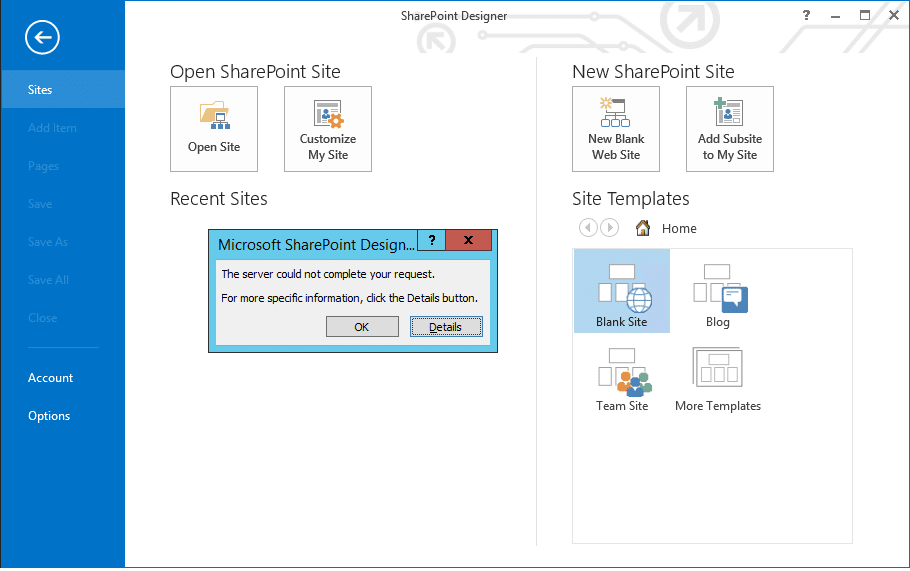
language
How to Open a Sharepoint Site in Sharepoint Designer?
SharePoint Designer is a powerful HTML and web development tool for creating and customizing SharePoint sites. It allows you to quickly and easily create and edit SharePoint sites, and to create custom web parts and other interactive content. You can use SharePoint Designer to open SharePoint sites, and to access and modify the underlying HTML and JavaScript code.
Step 1: Install SharePoint Designer
The first step in getting started with SharePoint Designer is to install it on your computer. The installation process is simple and straightforward, and can be completed in just a few minutes. Once installed, SharePoint Designer will automatically detect and connect to any SharePoint sites that are available on your network.
Step 2: Open a SharePoint Site
Once SharePoint Designer is installed, the next step is to open a SharePoint site. To open a SharePoint site, open SharePoint Designer and select the “Open Site” option from the File menu. This will open a dialog window, where you can enter the URL of the SharePoint site you want to open.
Step 3: Connect to the SharePoint Site
Once you have entered the URL of the SharePoint site, click the “Connect” button to connect to the site. You will then be asked to enter your credentials (username and password) for the SharePoint site. Once you have entered your credentials, click the “OK” button to connect to the SharePoint site.
Step 4: Create a New Web Part
Once you have connected to the SharePoint site, you can begin creating and editing web parts. To create a new web part, simply select the “Create” option from the ribbon at the top of the SharePoint Designer window. This will open a dialog window, where you can select the type of web part you want to create.
Step 5: Edit the Web Part
Once you have created the web part, you can start editing it. To edit the web part, select the “Edit” option from the ribbon. This will open the web part in the built-in HTML editor. You can use the HTML editor to modify the HTML code that makes up the web part.
Step 6: Publish the Web Part
Once you have finished editing the web part, you can publish it to the SharePoint site. To do this, select the “Publish” option from the ribbon. This will upload the web part to the SharePoint site, and make it available for use by other users.
Step 7: View the Web Part
Once the web part has been published, you can view it on the SharePoint site. To do this, simply navigate to the page where the web part is located. The web part will be displayed in the page, and you can interact with it just like any other web page element.
Tips and Tricks
- Make sure to save your changes frequently when editing web parts.
- You can use the “Preview” option in SharePoint Designer to preview your changes before publishing them.
- You can also use the “Page Properties” dialog in SharePoint Designer to configure the appearance and behavior of web parts.
- You can use SharePoint Designer to create custom themes and styles for your SharePoint sites.
Troubleshooting
If you encounter any problems while using SharePoint Designer, the first thing to do is to check the SharePoint Designer log file. The log file is located in the “Logs” subfolder of the SharePoint Designer installation directory. The log file contains detailed information about any errors or warnings that may have occurred while using SharePoint Designer.
Advanced Features
SharePoint Designer also provides a number of advanced features for creating and customizing SharePoint sites. You can use SharePoint Designer to create custom workflows and to create custom forms and reports. You can also use SharePoint Designer to create custom content types and to add custom code to your SharePoint sites.
Conclusion
SharePoint Designer is a powerful and easy-to-use tool for creating and customizing SharePoint sites. With SharePoint Designer, you can quickly and easily create and edit SharePoint sites, and to create custom web parts and other interactive content. SharePoint Designer also provides a number of advanced features for creating and customizing SharePoint sites.
Frequently Asked Questions
What is SharePoint Designer?
SharePoint Designer is a program for creating, customizing, and managing SharePoint applications. It is an integrated development environment for designing and building websites, applications, and workflows for SharePoint. It includes features for creating and customizing webpages, lists, libraries, and other SharePoint objects. SharePoint Designer also includes a set of tools for creating and managing workflows that automate business processes.
SharePoint Designer can be used to customize the look and feel of SharePoint sites and create complex business logic and workflows. It allows users to quickly create or customize pages and forms, create and manage workflows, and access data stored in SharePoint lists and libraries.
How to Open a Sharepoint Site in Sharepoint Designer?
Opening a SharePoint site in SharePoint Designer is a straightforward process. All you need to do is launch the SharePoint Designer application, enter the URL of the SharePoint site you want to open, and click the “Open” button. You may be prompted to enter your credentials to access the site. Once you are logged in, you can access the SharePoint site and start customizing it.
In SharePoint Designer, you can customize the look and feel of the site, create and customize pages, create sharepoint lists and libraries, create and manage workflows, and access the data stored in SharePoint lists and libraries. You can also use the SharePoint Designer to create custom forms and applications for SharePoint sites. The SharePoint Designer is a powerful tool for customizing and managing SharePoint sites and applications.
What is the Difference between SharePoint and SharePoint Designer?
SharePoint is a web-based collaboration platform developed by Microsoft that enables users to create websites, manage documents and data, and collaborate on projects. It is used to store, share, and manage information within a company or organization. SharePoint is a powerful platform that provides users with a wide range of features, including document libraries, lists, workflow and collaboration tools, and much more.
SharePoint Designer is a program that is used to create and customize SharePoint sites. It is an integrated development environment for designing and building websites, applications, and workflows for SharePoint. It includes features for creating and customizing webpages, lists, libraries, and other SharePoint objects. SharePoint Designer also includes a set of tools for creating and managing workflows that automate business processes.
What are the Benefits of using SharePoint Designer?
SharePoint Designer provides users with a wide range of benefits. It allows users to quickly create or customize pages and forms, create and manage workflows, and access data stored in SharePoint lists and libraries. SharePoint Designer also provides users with a set of tools for creating and customizing webpages, lists, libraries, and other SharePoint objects.
Additionally, SharePoint Designer can be used to create custom forms and applications for SharePoint sites. This can be used to streamline business processes and improve efficiency. SharePoint Designer also allows users to quickly and easily customize the look and feel of SharePoint sites. This can be used to create a unique and engaging user experience.
What is Needed to Install SharePoint Designer?
SharePoint Designer requires Windows 7, Windows 8, Windows 10, or Windows Server 2012 or later. It also requires Microsoft .NET Framework 4.5 and Microsoft Internet Explorer 9 or later. Additionally, the SharePoint Designer installation requires a valid SharePoint Server installation.
SharePoint Designer can be installed on both 32-bit and 64-bit versions of Windows. It is also available as a free download from the Microsoft website. Once installed, users can quickly create, customize, and manage SharePoint applications.
What is the Difference between SharePoint Designer and Visual Studio?
SharePoint Designer and Visual Studio are two distinct programs. SharePoint Designer is an integrated development environment used to create, customize, and manage SharePoint applications. It includes features for creating and customizing webpages, lists, libraries, and other SharePoint objects. SharePoint Designer also includes a set of tools for creating and managing workflows that automate business processes.
Visual Studio is a development environment used to create software applications. It includes features for creating, debugging, and deploying applications. Visual Studio also includes a set of tools for creating user interfaces, managing databases, and building web services. Visual Studio is a powerful development environment for creating software applications for desktop, web, and mobile platforms.
In conclusion, opening a Sharepoint Site in Sharepoint Designer is a simple and straightforward process. By following the steps outlined in this article, you can quickly and easily be up and running in no time. As a professional, having the ability to use Sharepoint Designer to create, manage, and customize your Sharepoint sites can be a great asset to your company or organization. With the right tools and a bit of patience, you can quickly become a Sharepoint expert and get the most out of your Sharepoint experience.




















