How To Remove Someone From Sharepoint?
Removing someone from Sharepoint can be a tricky and time-consuming process. However, with the right knowledge and steps, you can easily remove someone from Sharepoint without any hassle. In this article, we will be discussing the various ways of removing someone from Sharepoint, the advantages, and disadvantages of each method, and the precautions you should take for a successful removal. So, if you want to know how to remove someone from Sharepoint, then read on!
- Log into SharePoint with your admin credentials.
- Navigate to the page where the user is listed.
- Find the user you want to remove and select the check box next to their name.
- Click the “Actions” button above the list of users.
- Select “Remove User Permissions” when the actions menu appears.
- Confirm the removal of the user’s permissions and click “OK”.
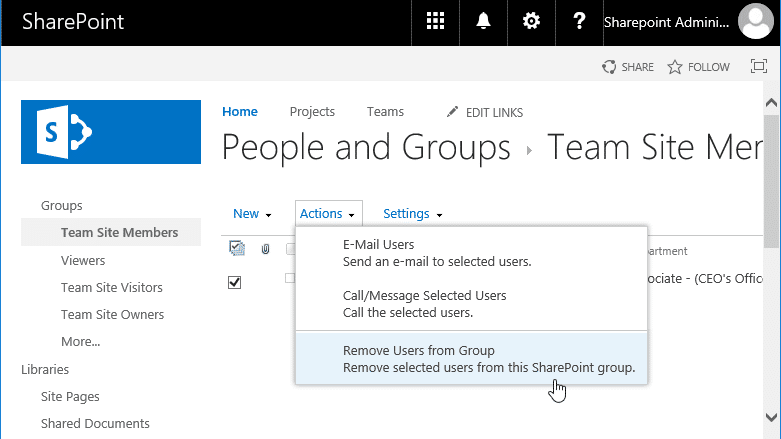
language.
How to Remove Someone From SharePoint?
SharePoint is an excellent platform for providing collaboration and team work in the workplace. It allows users to share files, documents, and other pieces of information that are important for the work that needs to be done. However, it is important to know how to remove someone from SharePoint in order to ensure that the data remains secure and accessible only to those with the proper permission.
Step 1: Check Permissions
The first thing to do when trying to remove someone from SharePoint is to make sure that the user no longer has permission to the site. This can be done by checking the permissions of the site and making sure that the user is not listed. If they are listed in the permissions, they should be removed by clicking on their name and selecting “Remove.”
Step 2: Remove From User Information List
The next step is to remove the user from the User Information List. This list holds the details of the users that have access to the site. To remove the user from the list, log in to the SharePoint site and go to the Site Settings page. On this page, find the “People and Groups” option, then select the “User Information List.” From here, find the user in the list and select “Delete.”
Step 3: Remove From Site Collection Administration
The next step is to remove the user from the Site Collection Administration. This can be done by going to the Site Settings page, then selecting “Site Collection Administration.” From here, find the user in the list and click on them. On the user’s page, select “Remove User.”
Step 4: Remove From Permission Groups
The last step is to remove the user from any permission groups that they are a part of. This can be done by going to the Site Settings page, then selecting “Site Permissions.” From here, find the group that the user is a part of and select “Remove User.”
Step 5: Verify the Removal
Once the user has been removed from the SharePoint site, it is important to verify that the removal was successful. To do this, go to the Site Settings page and select “User Information List.” Find the user in the list and make sure that they have been removed.
Step 6: Notify the User
Once the user has been removed from SharePoint, it is important to notify them of their removal. This can be done via email, or by sending them a notification through the site.
Step 7: Remove Access to Other Sites
If the user has access to other sites on the SharePoint platform, it is important to remove their access to those sites as well. This can be done by going to each site and removing the user from the permissions list.
Step 8: Monitor Access
Once the user has been removed from the SharePoint site, it is important to monitor the access of other users to make sure that no unauthorized access is happening. This can be done by reviewing the logs and making sure that no one is accessing the site without permission.
Step 9: Update Policies and Procedures
Once the user has been removed from the SharePoint site, it is important to update any policies and procedures related to user access. This can include updating the acceptable use policy and any other policies related to user access.
Step 10: Secure Data
Once the user has been removed from the SharePoint site, it is important to secure the data that is stored on the site. This can include encrypting any sensitive data and making sure that only authorized users are able to access the data.
Frequently Asked Questions
What is SharePoint?
SharePoint is a web-based collaboration platform developed by Microsoft that allows groups to securely share documents and information. It facilitates secure file sharing, task management, and communication between teams. It can be used for document storage, communication and collaboration, web publishing, project and task management, and more.
SharePoint also allows organizations to create custom forms, workflows, and business processes. The platform is highly customizable, allowing users to create a wide range of applications and solutions that are tailored to meet their specific needs.
How do I remove someone from SharePoint?
To remove someone from SharePoint, you must first be an administrator or have the appropriate permissions. Once you have the necessary permissions, you can remove the user from the site by navigating to the site settings, selecting “People and Groups”, and selecting the user you wish to remove. From there, you can select the “Remove User from Site” option and confirm the removal.
It is important to note that removing someone from a site does not delete their profile. The user will still be able to access the site, but their access will be limited to only the content that is shared with them. If you want to completely delete the user from the site, you will need to delete their profile from the SharePoint admin center.
What happens when I remove someone from SharePoint?
When you remove someone from SharePoint, they will no longer have access to the content that is shared with them on the site. They will also not be able to create new content or edit existing content. However, they will still be able to view any content that is publicly available on the site.
It is important to note that removing someone from a site does not delete their profile. The user will still be able to access the site, but their access will be limited to only the content that is shared with them.
Can I delete someone from SharePoint?
Yes, you can delete someone from SharePoint. To do so, you must be an administrator or have the appropriate permissions. Once you have the necessary permissions, you can delete the user from the site by navigating to the site settings, selecting “People and Groups”, and selecting the user you wish to delete. From there, you can select the “Delete User” option and confirm the deletion.
Deleting a user from SharePoint will remove their profile from the site and they will no longer have access to any of the content on the site. It is important to keep in mind that deleting a user from SharePoint does not delete their account from Microsoft 365, so they can still access other services such as Outlook and Teams.
What is the difference between removing and deleting someone from SharePoint?
The difference between removing and deleting someone from SharePoint is that when you remove a user from a site, they will still have access to the content that is shared with them on the site. They will not be able to create new content or edit existing content, but they will still be able to view any content that is publicly available on the site.
When you delete a user from SharePoint, their profile will be completely removed from the site and they will no longer have access to any of the content on the site. It is important to keep in mind that deleting a user from SharePoint does not delete their account from Microsoft 365, so they can still access other services such as Outlook and Teams.
What are the implications of removing someone from SharePoint?
When you remove someone from SharePoint, they will no longer have access to the content that is shared with them on the site. They will also not be able to create new content or edit existing content. It is important to keep in mind that removing someone from a site does not delete their profile. The user will still be able to access the site, but their access will be limited to only the content that is shared with them.
Another implication of removing someone from SharePoint is that any documents or files they have created or contributed to will be lost. If you plan to remove someone from SharePoint, make sure to save a copy of any documents or files they have created or contributed to before you remove them.
Delete Users or Groups from a SharePoint
Removing someone from SharePoint is an important and necessary security measure for any organization. It is easy to do and can be done quickly and efficiently. With the steps outlined in this article, you should now have all the knowledge you need to remove someone from SharePoint with ease. By following these simple steps, you can ensure that your organization has the best security measures in place and enjoy the peace of mind that comes with knowing your information is safe and secure.




















