How To Set Reminder In Outlook Calendar?
Outlook Calendar is a great way to stay organized and on track with your busy schedule. Setting reminders in Outlook Calendar can help you stay on top of important tasks, events, and appointments. In this article, we’ll go over how to set reminders in Outlook Calendar so you can start taking advantage of this helpful feature.
- Open Outlook and go to the calendar.
- Create a new event or meeting and enter the required information.
- In the reminder section, set the desired reminder time.
- Click Save & Close to save your changes.
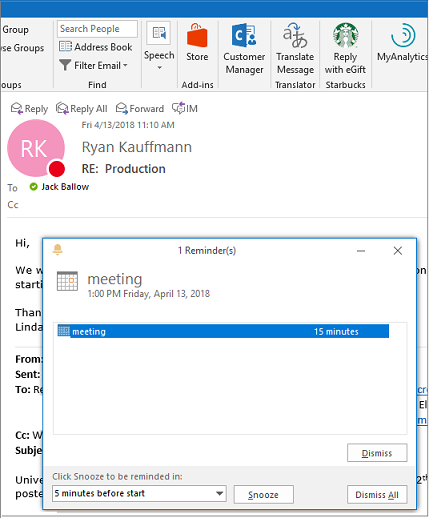
Understanding the Outlook Calendar
Outlook calendar is a popular calendar application used by many people to keep track of important events and appointments. It is a feature-rich calendar application that allows you to easily set reminders, alert you of upcoming events, and more. In this article, we will discuss how to set reminders in Outlook calendar.
The Outlook calendar is a great tool for organizing your life. With it, you can easily set up reminders, view upcoming events, and manage your time better. You can also use Outlook calendar to create recurring events, such as weekly meetings or birthday parties.
Setting up reminders in Outlook calendar is very easy and straightforward. You can use the built-in “Reminders” feature to set reminders for upcoming events, such as meetings or deadlines. You can also set up recurring reminders for events that occur on a regular basis, such as weekly meetings or monthly birthdays.
How to Set Reminder in Outlook Calendar
In this section, we will discuss how to set up reminders in Outlook calendar. The first step is to open the Outlook calendar and navigate to the “Reminders” tab. Once there, you can create a new reminder by clicking on the “New Reminder” button.
The next step is to enter the information for the reminder. You can enter the title, date, start time, end time, and any other pertinent information. You can also set the reminder to recur on a regular basis, such as weekly or monthly. Once the information is entered, click on the “Save” button to save the reminder.
The last step is to set the reminder’s alert preferences. You can choose to be alerted via email, text message, or push notification. You can also choose to have the reminder sent to a specific person or group of people. Once you have finished setting the alert preferences, click on the “Save” button to save the reminder.
How to View and Edit Reminders in Outlook Calendar
Once you have created a reminder in Outlook calendar, you can view and edit it at any time. To view and edit a reminder, open the Outlook calendar and navigate to the “Reminders” tab. Once there, you can select the reminder you wish to view or edit.
Once you have selected a reminder, you can view its details. You can also edit the reminder’s title, date, start time, end time, and alert preferences. To edit a reminder, click on the “Edit” button and make the necessary changes. Once you have finished making changes, click on the “Save” button to save the changes.
You can also delete a reminder by selecting the reminder and clicking on the “Delete” button. This will permanently delete the reminder from your Outlook calendar.
How to Create Groups and Assign Reminders in Outlook Calendar
In Outlook calendar, you can create groups to help you organize and manage your reminders. To create a group, open the Outlook calendar and navigate to the “Groups” tab. Once there, you can create a new group by clicking on the “Create Group” button.
Once you have created a group, you can assign reminders to it. To do this, open the Outlook calendar and navigate to the “Reminders” tab. Once there, select the reminder you wish to assign to a group and click on the “Assign to Group” button. You can then select the group you wish to assign the reminder to and click on the “Save” button to save the changes.
How to Share Reminders in Outlook Calendar
You can also share reminders in Outlook calendar. To do this, open the Outlook calendar and navigate to the “Reminders” tab. Once there, select the reminder you wish to share and click on the “Share” button. You can then enter the email addresses of the people you wish to share the reminder with and click on the “Share” button to send the reminder.
You can also manage who can view and edit the reminder. To do this, open the Outlook calendar and navigate to the “Reminders” tab. Once there, select the reminder you wish to manage and click on the “Manage” button. You can then select who can view and edit the reminder and click on the “Save” button to save the changes.
How to Sync Reminders in Outlook Calendar
You can also sync reminders in Outlook calendar with other calendar applications. To do this, open the Outlook calendar and navigate to the “Reminders” tab. Once there, you can select the “Sync” tab. You can then select which calendar applications you wish to sync with and click on the “Sync” button to sync the reminders.
Few Frequently Asked Questions
What is an Outlook Calendar?
Outlook Calendar is a personal calendar application created by Microsoft and included in the Microsoft Office suite of applications. It allows users to easily create, manage, and share their personal calendar, as well as appointments, tasks, and events. It also includes features such as task management, reminders, and integration with other Office applications.
How do I access my Outlook Calendar?
You can access your Outlook Calendar by signing into your Outlook account. Once you are signed in, you can access your Outlook Calendar by clicking the ‘Calendar’ tab on the left side of the screen.
What are the different types of reminders that I can set in Outlook Calendar?
Outlook Calendar allows users to set both one-time and recurring reminders. One-time reminders can be set for any date and time, while recurring reminders can be set for weekly, monthly, or yearly intervals. Additionally, Outlook Calendar allows users to set reminders for specific contacts, tasks, and events.
How do I set a reminder in Outlook Calendar?
To set a reminder in Outlook Calendar, click the ‘Reminders’ tab on the left side of the screen. From here, click ‘New Reminder’ and enter in the information for the reminder you would like to set, including the date and time, the type of reminder, and the title. You can also set additional options, such as adding an alarm or a reminder for a specific contact.
How can I view my reminders in Outlook Calendar?
Once you have set a reminder in Outlook Calendar, you can view it by clicking the ‘Reminders’ tab on the left side of the screen. Here, you will be able to view all of your reminders, including their date and time, type, title, and any additional options you have set.
Can I delete or edit a reminder in Outlook Calendar?
Yes, you can delete or edit a reminder in Outlook Calendar. To do so, click the ‘Reminders’ tab on the left side of the screen, and then select the reminder you would like to delete or edit. Once you have selected it, you can either click ‘Delete’ or ‘Edit’ to make changes to the reminder.
How to Set Reminders in Microsoft Outlook
Setting reminders in Outlook Calendar is a great way to stay organized and stay on top of tasks. With an Outlook Calendar, you can easily set reminders for yourself or others. With Outlook Calendar, you can set reminders by time, date, or location, and you can even customize the reminder message. You can also set recurring reminders and choose to receive notifications via email or mobile device. Setting reminders in Outlook Calendar is an easy and convenient way to stay organized and stay on top of tasks.




















