How to Use Vlookup in Excel With Two Sheets?
Are you looking for an efficient way to quickly search for data in Excel? Vlookup is the answer! Vlookup is a powerful tool that helps you quickly search for data stored in two different sheets. In this article, we will explain how to use Vlookup in Excel with two sheets. We’ll cover what Vlookup is, how to set it up, and how to use it. We’ll also provide some tips to help you make the most of this useful tool. So, let’s get started!
Vlookup in Excel With Two Sheets: To use VLOOKUP between two sheets in Excel, you must enter the formula in the first sheet. To do this, first, select the cell where you want the result to appear. Then enter VLOOKUP and the reference to the first sheet of the range. Next, select the cell in the second sheet and press Enter. The result will appear in the selected cell.
Here is a step-by-step tutorial to use VLOOKUP in Excel with two sheets:
- Select the cell in the first sheet where you want the result to appear.
- Enter VLOOKUP and the reference to the first sheet of the range.
- Select the cell in the second sheet and press Enter.
- The result will appear in the selected cell.
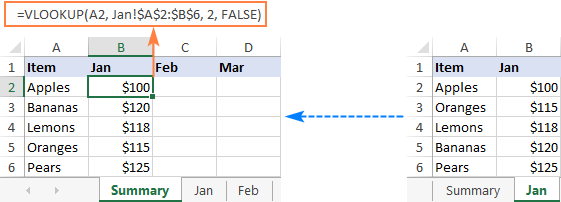
What is the Vlookup Function in Excel?
The Vlookup function in Excel is a powerful tool used to quickly find and extract data from large spreadsheets. This feature is especially useful when you have two sheets of data that need to be compared. The Vlookup function can be used to quickly find the matching data in one sheet and return the corresponding data from the other sheet. It is one of the most popular functions in Excel and is used by many professionals.
The Vlookup function searches for a value in the first column of a data range and returns a value in the same row from another column in the same data range. The syntax for the Vlookup function is: VLOOKUP(lookup_value, table_array, col_index_num,
The lookup value is the value you want to search for in the data range. The table array is the range of cells that contain the lookup value and the data you want to return. The col_index_num is the column number in the table array that contains the data you want to return. The range_lookup is an optional argument that specifies whether you want to search for an exact match or an approximate match.
Using Vlookup in Excel With Two Sheets
When you have two sheets of data that need to be compared, the Vlookup function can be used to quickly find the matching data in one sheet and return the corresponding data from the other sheet. It is important to note that the Vlookup function will only work if the two sheets have the same columns and headers.
To use the Vlookup function in Excel with two sheets, first, select the cell in the first sheet where you want to enter the Vlookup formula. Then, enter the Vlookup formula, including the table array for the second sheet. The syntax for the Vlookup formula is: VLOOKUP(lookup_value, table_array, col_index_num,
The lookup value is the value you want to search for in the data range. The table array is the range of cells that contain the lookup value and the data you want to return. The col_index_num is the column number in the table array that contains the data you want to return. The range_lookup is an optional argument that specifies whether you want to search for an exact match or an approximate match.
Using Vlookup to Compare Two Sheets
Once you have entered the Vlookup formula in the first sheet, you can use it to quickly compare the two sheets. For example, you can use the Vlookup function to compare two sheets of customer data to see if any customers have the same name.
To do this, you would enter the Vlookup formula in the first sheet, including the table array for the second sheet. The syntax for the Vlookup formula is: VLOOKUP(lookup_value, table_array, col_index_num,
The lookup value is the value you want to search for in the data range. The table array is the range of cells that contain the lookup value and the data you want to return. The col_index_num is the column number in the table array that contains the data you want to return. The range_lookup is an optional argument that specifies whether you want to search for an exact match or an approximate match.
Once you have entered the Vlookup formula in the first sheet, you can use it to quickly compare the two sheets. For example, you can use the Vlookup function to compare two sheets of customer data to see if any customers have the same name.
Using Vlookup to Extract Data
Once you have used the Vlookup to compare two sheets, you can then use it to extract data from one sheet and return it to the other. For example, you can use the Vlookup to extract the customer’s address from the second sheet and return it to the first sheet.
To do this, you would enter the Vlookup formula in the first sheet, including the table array for the second sheet. The syntax for the Vlookup formula is: VLOOKUP(lookup_value, table_array, col_index_num,
The lookup value is the value you want to search for in the data range. The table array is the range of cells that contain the lookup value and the data you want to return. The col_index_num is the column number in the table array that contains the data you want to return. The range_lookup is an optional argument that specifies whether you want to search for an exact match or an approximate match.
Once you have entered the Vlookup formula in the first sheet, you can use it to quickly extract the data from the second sheet and return it to the first sheet.
Using Vlookup to Update Data
Once you have used the Vlookup to compare and extract data from two sheets, you can then use it to update data in one sheet from the other. For example, you can use the Vlookup to update the customer’s address in the first sheet from the second sheet.
To do this, you would enter the Vlookup formula in the first sheet, including the table array for the second sheet. The syntax for the Vlookup formula is: VLOOKUP(lookup_value, table_array, col_index_num,
The lookup value is the value you want to search for in the data range. The table array is the range of cells that contain the lookup value and the data you want to return. The col_index_num is the column number in the table array that contains the data you want to return. The range_lookup is an optional argument that specifies whether you want to search for an exact match or an approximate match.
Once you have entered the Vlookup formula in the first sheet, you can use it to quickly update the data from the second sheet in the first sheet.
Few Frequently Asked Questions
What is Vlookup in Excel?
Vlookup is a powerful Excel tool that allows you to search for a particular value in one table and return a corresponding value from another table. It is commonly used to compare data from two different worksheets or tables. Vlookup stands for “vertical lookup”. It takes an input value and searches for it in the first column of a table, then returns a value from the same row in a different column in the table.
How to Use Vlookup in Excel With Two Sheets?
Using Vlookup in Excel with two sheets is simple. First, you need to open both sheets you want to compare. Then, select the cell where you want the Vlookup result to appear. Next, click the Vlookup function in the Formulas tab and enter the lookup value, followed by the table array and column index number. Finally, press enter and the Vlookup will be populated in the cell.
What are the Advantages of Vlookup?
Vlookup is a great tool for comparing data between two sheets. It is fast and efficient and can save a lot of time when compared to manual data entry. Additionally, Vlookup is relatively easy to use and can be used to compare large datasets in a short amount of time.
What are the Disadvantages of Vlookup?
Vlookup can be slow when working with large datasets, as it needs to search through the entire table for the specified value. Additionally, Vlookup is not very accurate and can return incorrect values if the lookup value is not an exact match. Finally, Vlookup does not have the capability to search for multiple values.
What is the Syntax for Vlookup?
The syntax for Vlookup is: VLOOKUP(lookup_value,table_array,col_index_num,
Are There Alternatives to Vlookup?
Yes, there are alternatives to Vlookup in Excel. The Index and Match functions can be used to compare data from two sheets. Additionally, pivot tables can be used to compare data and create summaries. Finally, Power Query can be used to combine data from multiple sheets and perform complex operations.
How to Do a VLOOKUP With Two Spreadsheets in Excel
In conclusion, using Vlookup in Excel with two sheets is not a difficult task. With the right steps and a little bit of practice, you can master the process and make it a part of your regular workflow. Using Vlookup can save you valuable time and help you create more accurate reports. With the right guidance and practice, you will be a Vlookup pro in no time.




















