What is Page Layout View in Excel?
Are you familiar with Excel? It’s one of the most popular programs used for data analysis and manipulation. But did you know that it also has a feature called Page Layout View? In this article, we’ll discuss what Page Layout View is and how it can be used to create beautiful and organized spreadsheets. So, let’s dive in and find out more about Page Layout View in Excel.
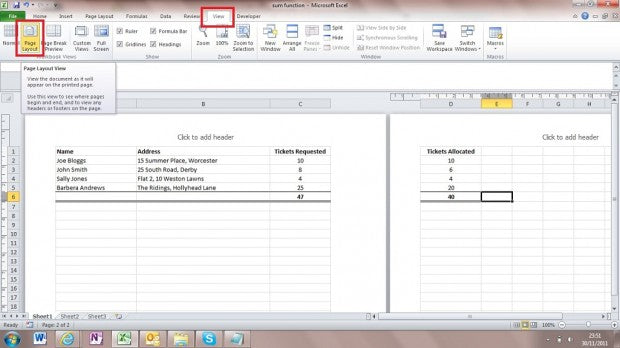
What is Page Layout View in Microsoft Excel?
Page Layout View in Microsoft Excel is a feature that offers a print preview of how a spreadsheet will look when printed. It provides an accurate representation of how the spreadsheet will appear on paper, allowing users to make adjustments and changes to the spreadsheet before printing. Page Layout View makes it easier to design and format spreadsheets for printing, providing a more professional look.
Page Layout View provides a view of the spreadsheet with the margins and page breaks displayed. It also displays the size of the text, making it easier to make adjustments to fit the document onto a single page or multiple pages. This feature can be used to adjust the size of the fonts, the orientation of the text, and the spacing of the rows and columns.
Page Layout View also displays the header and footer information. This includes the page numbers, the date, the workbook name, and other information that can be printed on each page. This allows users to make adjustments to the header and footer to ensure that it is printed correctly on each page.
Using Page Layout View in Microsoft Excel
Using Page Layout View in Microsoft Excel is simple and straightforward. To access the view, select the “View” tab on the ribbon menu and then select “Page Layout View”. This will display the spreadsheet in Page Layout View. The margins and page breaks will be visible, as well as the size of the text.
The header and footer information can be edited by selecting the “Header & Footer” tab on the ribbon menu. This will open a dialog box where users can enter the information to be printed on each page. The headers and footers can be formatted to match the design of the spreadsheet.
Printing a Spreadsheet in Page Layout View
When printing a spreadsheet in Page Layout View, it is important to make sure that the margins and page breaks are correct. To adjust the margins, select the “Page Setup” tab on the ribbon menu. This will open a dialog box where users can adjust the margins, page orientation, and page size.
Once the margins and page breaks are set, the spreadsheet can be printed. To do this, select the “Print” tab on the ribbon menu and then select the “Print” button. This will open a dialog box where users can select the printer, number of copies, and other settings for the print job. Once all the settings have been selected, the spreadsheet can be printed.
Saving a Spreadsheet in Page Layout View
Page Layout View can be saved in Microsoft Excel, allowing users to quickly access the view at any time. To save the view, select the “File” tab on the ribbon menu and then select “Save As”. This will open a dialog box where users can name the file and select the location to save it. Once the file has been saved, it can be opened in Page Layout View at any time.
Sharing a Spreadsheet with Page Layout View
Page Layout View can be shared with other users by exporting the spreadsheet as a PDF. To do this, select the “File” tab on the ribbon menu and then select “Export”. This will open a dialog box where users can select the file type (PDF) and the location to save the file. Once the file has been saved, it can be shared with other users.
Print Preview in Page Layout View
Page Layout View also offers a print preview feature which allows users to preview the spreadsheet before printing. To access the print preview, select the “File” tab on the ribbon menu and then select “Print Preview”. This will open a window showing a preview of the spreadsheet as it will appear when printed. This can help users to make any adjustments that are needed before printing.
Conclusion
Page Layout View in Microsoft Excel is a useful feature that provides a print preview of the spreadsheet before printing. It makes it easier to adjust the margins, page breaks, font sizes, and other settings to ensure that the spreadsheet is printed correctly. This feature can also be used to edit the header and footer information, and to preview the spreadsheet before printing. Page Layout View can be saved and shared with other users, making it a great tool for creating professional-looking spreadsheets.
Related Faq
What is Page Layout View in Excel?
Page Layout view in Excel is a view that allows users to arrange, organize, and format the content of their spreadsheets. It provides a visual representation of the page that allows users to see how the page will appear when printed. This view allows users to make adjustments to the page setup, such as adding headers and footers, adjusting margins, and changing paper size. It also allows users to adjust the page orientation and scale, as well as to add or remove gridlines or print titles.
What advantages does Page Layout View give?
Page Layout View provides a number of advantages to users. It allows users to better visualize how the page will look when printed, which can help with ensuring that the page looks the way they intended it to look. It also allows users to adjust the page setup, such as adding headers and footers, adjusting margins, and changing paper size. Additionally, users can adjust the page orientation and scale, as well as to add or remove gridlines or print titles. This can help users create more professional looking documents.
How do you access Page Layout View in Excel?
Page Layout View can be accessed in Excel by clicking the ‘View’ tab on the ribbon, and then selecting ‘Page Layout’ from the list of available views. It is also possible to access Page Layout View by clicking the ‘Page Layout’ icon in the bottom-right corner of the window.
What features are available in Page Layout View?
Page Layout View in Excel provides a number of features that are useful for formatting spreadsheets. It allows users to adjust the page setup, such as adding headers and footers, adjusting margins, and changing paper size. Additionally, users can adjust the page orientation and scale, as well as to add or remove gridlines or print titles. It also allows users to add rulers, gridlines, and other visual aids to help with formatting the document.
Can Page Layout View be used to enter data?
No, Page Layout View in Excel cannot be used to enter data. This view is intended for formatting purposes, and is not an appropriate view for entering data. To enter data, the user should select ‘Normal’ view, which is the default view of Excel.
Are there any limitations to Page Layout View?
Yes, there are some limitations to Page Layout View in Excel. While this view provides a number of features for formatting, it does not support some features, such as sorting and filtering, that are available in Normal view. Additionally, it is not possible to enter data in this view, as it is intended for formatting purposes.
How to Use Page Layout View in Microsoft Excel Tutorial
In conclusion, Page Layout View in Excel is a powerful and useful feature that allows you to customize the way your worksheets are displayed. It enables you to adjust page margins, headers and footers, page orientation, and much more. With Page Layout View, you can create aesthetically pleasing worksheets that are easier to read and understand.




















