Where is Settings on Windows 7?
If you’re using Windows 7 and are having trouble finding the settings, you’re not alone. Many users have difficulty navigating the operating system, especially when it comes to locating important settings. In this article, we’ll walk you through the steps to quickly and easily find the settings menu on Windows 7. With this guide, you’ll be able to access settings in no time!
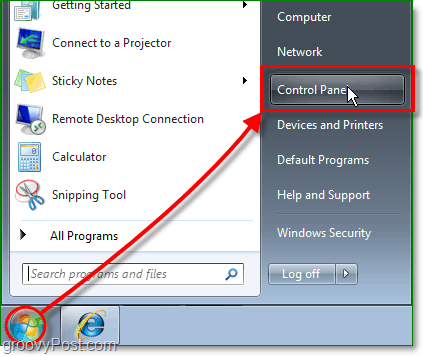
Where Can I Find Settings in Windows 7?
Windows 7 is an operating system released by Microsoft in 2009. It is a popular operating system that is still used by many people today. One of the most common questions people have is: Where can I find Settings in Windows 7? Fortunately, there are a few different ways to locate and access the Settings menu in Windows 7.
Using the Start Menu
The first way to access the Settings menu in Windows 7 is by using the Start Menu. To do this, simply click the Start button at the bottom-left corner of the screen. Then, look for the “Control Panel” option and click it. Once inside the Control Panel, look for the “System and Security” section and click it. Finally, look for the “System” option and click it to access the Settings menu.
Accessing Advanced Settings
Once inside the Settings menu, you can access more advanced settings by clicking the “Advanced System Settings” link at the left side of the screen. This will open a new window that contains additional settings that you can modify.
Using the Search Box
Another way to access the Settings menu in Windows 7 is by using the Search box. To do this, simply click the Start button and type “Settings” into the Search box. Then, look for the “Settings” option that appears and click it. This will open the Settings menu.
Using the Run Dialog Box
The third way to access the Settings menu in Windows 7 is by using the Run dialog box. To do this, press the Windows key and the R key at the same time to open the Run dialog box. Then, type “control sysdm.cpl” into the box and press Enter. This will open the Settings menu.
Using the Command Prompt
The fourth way to access the Settings menu in Windows 7 is by using the Command Prompt. To do this, open the Command Prompt by clicking the Start button and typing “cmd” into the Search box. Then, type “control sysdm.cpl” into the Command Prompt window and press Enter. This will open the Settings menu.
Using Keyboard Shortcuts
The fifth and final way to access the Settings menu in Windows 7 is by using keyboard shortcuts. To do this, press the Windows key and the Pause/Break key at the same time. This will open the Settings menu.
Using the Keyboard and Mouse
The sixth way to access the Settings menu in Windows 7 is by using the keyboard and mouse. To do this, press the Windows key and then click the Settings option in the Start menu. This will open the Settings menu.
Top 6 Frequently Asked Questions
Q1. What is the Settings Menu on Windows 7?
The Settings Menu on Windows 7 is a menu that contains all of the different options and settings for your computer. It can be used to change the appearance of your desktop, configure hardware and network connections, and manage user accounts. It also includes a number of advanced settings and options that can be used to customize the way Windows 7 works. It can be accessed by clicking on the Start Menu and then selecting “Control Panel”.
Q2. How do I open Settings on Windows 7?
To open the Settings Menu on Windows 7, click on the Start Menu located at the bottom left of the screen. From there, select “Control Panel”. You will then see a list of categories for the various settings and options available. You can select the one you need to access the settings you wish to change.
Q3. What are the different categories in the Settings Menu on Windows 7?
The Settings Menu on Windows 7 has several different categories, including System and Security, Network and Internet, Hardware and Sound, Personalization, Programs and Features, and User Accounts. Each of these categories contains a variety of options and settings related to that particular area.
Q4. Can I customize the appearance of my desktop in the Settings Menu?
Yes, you can customize the appearance of your desktop in the Settings Menu. You can change the wallpaper, color scheme, and other visual elements of your desktop by selecting the “Personalization” category. From there, you can choose from a variety of options to customize the look and feel of your desktop.
Q5. Is there an option to manage user accounts in the Settings Menu?
Yes, the Settings Menu on Windows 7 has an option to manage user accounts. This option can be found in the “User Accounts” category. Here, you can create, delete, and configure user accounts on your computer. You can also control the privileges each user has and set up parental controls.
Q6. What is the Advanced Settings option in the Settings Menu?
The Advanced Settings option in the Settings Menu on Windows 7 is a section of options and settings that are not available in the main categories. This includes options to manage system performance, configure hardware and software, and access other advanced settings. It is recommended that you only use this option if you are experienced with Windows 7, as some of the settings can be difficult to understand.
How do I open settings in Windows 7?
If you have been struggling to find the settings on your Windows 7 computer, you have come to the right place. By following the simple steps outlined in this article, you should now be able to quickly and easily locate the settings menu on your Windows 7 computer. With the settings menu located, you can now easily customize and personalize the look and feel of your Windows 7 computer, making it easier to use and more enjoyable.



















