How to Move Between Sheets in Excel?
If you’re looking for an easy way to manage data in spreadsheets, Microsoft Excel is your best bet. The program is chock full of useful features, including the ability to quickly and easily move between sheets. By following the steps outlined in this article, you’ll be able to quickly and efficiently move between sheets in Excel. So if you’re ready to become an Excel master, let’s get started!
- Open the Excel document you’d like to move between sheets in.
- You will see the sheet tabs located at the bottom of the window. Click the tab of the sheet you would like to move to.
- To switch between multiple open Excel documents, click the View tab, then click on the Switch Windows button.
- A list of all open documents will appear. Select the document you want to move to.
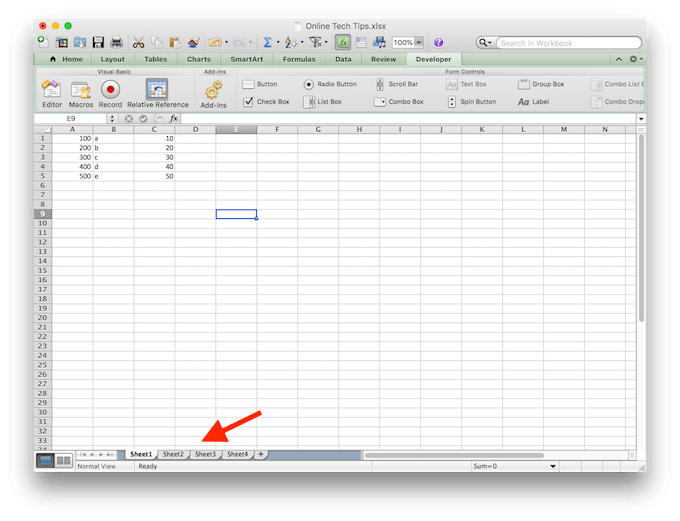
Guide to Moving between Sheets in Excel
Moving between different sheets in Microsoft Excel is an important part of working with the program. Knowing how to quickly and efficiently move between sheets, as well as how to copy data from one sheet to another, can help you better organize and manage your data. This guide provides step-by-step instructions on how to move between sheets in Excel.
Using the Keyboard Shortcuts
The most efficient way to move between sheets in Excel is to use the provided keyboard shortcuts. The shortcut to move between sheets is CTRL + Page Up or CTRL + Page Down. This shortcut will move you to the previous sheet or the next sheet respectively. If you want to move to a specific sheet in the workbook, you can also use the CTRL + SHIFT + Page Up or CTRL + SHIFT + Page Down shortcuts to move quickly to the desired sheet.
Using the Sheet Tabs
Another way to move between sheets in Excel is to use the sheet tabs located at the bottom of the window. The sheet tabs will show the name of each sheet in the workbook, and you can simply click on the desired sheet to move to it. If the sheet tabs are not visible, you can enable them by going to the View tab in the Ribbon and selecting the Show Sheet Tabs option.
Copying Data Between Sheets
In addition to moving between sheets, you may also want to copy data from one sheet to another. To do this, select the cells containing the data you want to copy, then press CTRL + C. Next, navigate to the sheet you want to copy the data to, select the desired cell to copy the data to, and press CTRL + V. This will copy the data from one sheet to the other.
Using the Sheet Selector Dropdown
The Sheet Selector Dropdown is another way to quickly move between sheets in Excel. This dropdown is located to the left of the sheet tabs and allows you to select the desired sheet to move to. Simply click on the dropdown and select the desired sheet to move to.
Using the Sheet Sorter
The Sheet Sorter is a feature that allows you to quickly move between sheets in Excel. To access the Sheet Sorter, click on the Sheet Sorter icon located in the lower left corner of the window. This will open up the Sheet Sorter window, which will allow you to select the desired sheet to move to.
Using the Name Box
The Name Box is a feature that allows you to quickly move to a specific sheet in the workbook. The Name Box is located to the left of the formula bar and can be used to quickly jump to a specific sheet by typing in the name of the sheet. Simply type in the name of the sheet you want to move to and press enter to move to that sheet.
Using the Go To Feature
The Go To feature is a useful tool that allows you to quickly move to a specific cell or range of cells in the workbook. To access the Go To feature, press the F5 key on your keyboard or click on the Find & Select button in the Home tab of the Ribbon. This will open up the Go To window, which will allow you to enter the cell address or range of cells that you want to move to.
Using the Hyperlinks
If you want to quickly move between sheets in Excel, you can also use the Hyperlinks feature. To use this feature, select the cell you want to link to, then press CTRL + K. This will open up the Insert Hyperlink window, which will allow you to enter the cell address or range of cells that you want to link to. Once you have entered the cell address or range of cells, click on the OK button to create the link. You can then click on the link to move to the desired sheet.
Few Frequently Asked Questions
Q1. How do I move between sheets in Excel?
A1. To move between sheets in Excel, you can click the tabs at the bottom of the document that are labeled with the sheet names. You can also press the CTRL+Page Down and CTRL+Page Up keys to move between sheets. Additionally, you can use the keyboard shortcut ALT+Tab to cycle through open Excel documents and sheets.
Q2. How do I rename a sheet in Excel?
A2. To rename a sheet in Excel, right click on the tab at the bottom of the document and select “Rename”. This opens a dialog box that allows you to type in the new name for the sheet. You can also double-click on the sheet tab and type in the new name directly.
Q3. How do I move or copy a sheet to another Excel document?
A3. To move or copy a sheet to another Excel document, right click on the sheet tab and select “Move or Copy…”. This opens a dialog box that allows you to select the destination document and the location of the sheet in that document. You can also select to create a copy of the sheet in the destination document.
Q4. How do I copy data from one sheet to another in Excel?
A4. To copy data from one sheet to another in Excel, select the data you want to copy, press the CTRL+C keys to copy it, then select the destination sheet and press CTRL+V to paste the data. You can also use the copy and paste icons in the Home tab of the ribbon.
Q5. How do I view multiple sheets at once in Excel?
A5. To view multiple sheets at once in Excel, select the View tab in the ribbon and select the “New Window” option. This splits the current document into two windows and allows you to view multiple sheets at the same time. You can also select the “Arrange All” option to display multiple sheets side by side.
Q6. How do I create a new sheet in Excel?
A6. To create a new sheet in Excel, select the Insert tab in the ribbon and select the “New Sheet” option. This adds a new sheet to the current document and assigns it a default name. You can also right-click on an existing sheet tab and select “Insert” to add a new sheet. Additionally, you can press the CTRL+Shift+N keys to create a new sheet.
How to Switch Between Excel Sheets
Moving between sheets in Excel is an essential skill to have when working with spreadsheets. With the help of keyboard shortcuts and the Sheet Tabs, you can quickly and easily move between sheets in Excel. With practice, you will be able to move between sheets in Excel as quickly and efficiently as a professional.




















